Microsoft Tools
Microsoft’s suite of tools has a range of purposes and uses. When you think about how to use these tools for learning, you should be clear about the purpose you want to use the tool for. At UniSQ, we have access to a variety of tools. While we are familiar with many of these tools, you may not be using them to their full capability. In this space we will share some innovative ways Microsoft tools are being using to enhance teaching and learning.
Important update August 2024:
MS Teams is now integrated into StudyDesk!
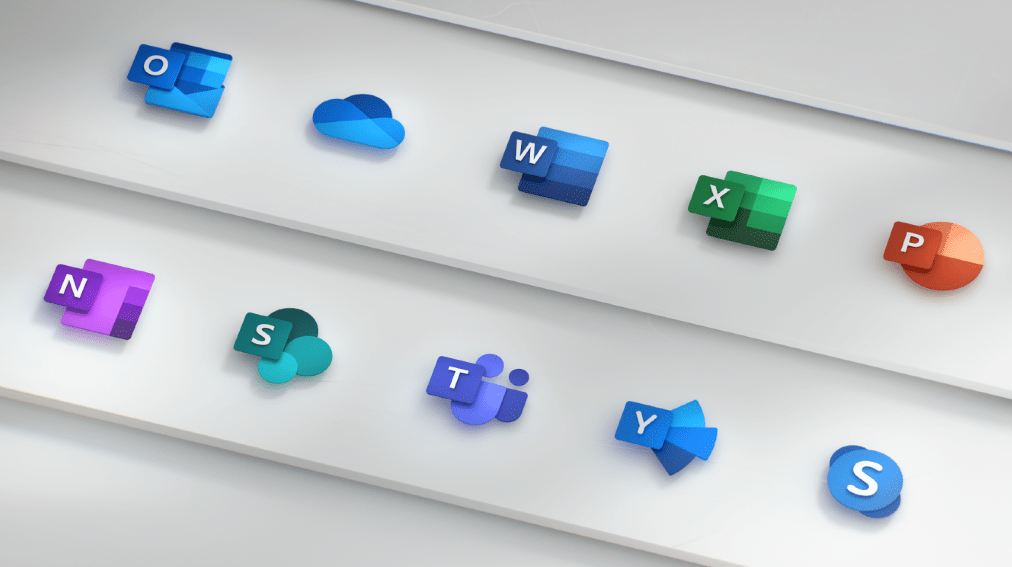
Click on the headings below to learn more about the Microsoft Suite of tools and their application at UniSQ:
Placeholder - Do not Edit or Delete Me!
Why use Microsoft Tools?
Microsoft tools are available to all students and employees on an Educational License. This means they are free for our students and employees to use. Using these familiar tools enables users to complete tasks with something that they are comfortable using. There are also a number of advantages to using Microsoft tools, including collaborative documents, easy access and compatible formats.
Which Microsoft tools are available for teaching and learning?
At UniSQ, we are able to access:
- Word
- Excel
- Sway
- Powerpoint
- OneNote
- Sharepoint
- Teams
- Yammer
- OneDrive
- Teams
While not the complete list of accessible tools, these are the most common tools used for teaching and learning.
What is Teams?
Microsoft Teams is a digital space that allows groups of people to chat, collaborate and communicate. In terms of UniSQ, we use this tool as an informal learning space with students. Teams allows users to share documents, chat and meet digitally. There is a useful file storage space where students can share collaborative documents for group tasks. It’s important to consider the purpose you are using Teams, since there is some overlap with StudyDesk.
Interested in joining the Teams for Teaching Pilot? Join here.
Want more information? See the UniSQHub resource.
What is Sway?
Sway is a Microsoft tool that can be used for creating interactive presentations. This tool does not have a desktop app version, which means it is only available in web browsers.
The University of Bath has provided a useful overview of how Sway might be used in a Higher Education context.
Here is an example of how you might use Sway for a presentation tool
What is OneNote?
OneNote is a Microsoft tool that can be used like a digital notebook. There are two ways you can use OneNote.
OneNote
- can be shared with multiple people which means they have access to edit and use all pages in the notebook.
- simulate a notebook-style experience.
OneNote Class Notebook
- enables you as the teacher to create a Notebook that is divided into collaborative, content only and student personal spaces.
- the teacher can use and manage notebooks and the content distribution to students.
More assistance can be found on the UniSQHub.
Where can I learn more about these tools?
Your first stop is the Microsoft Educator Center. This digital space will allow you to learn more about how to use these digital tools in your teaching and learning.
You can also join the Microsoft for Teaching SIG here.
Need more help? Contact the Technology Demonstrators who can help you learn about some different ways to use these tools.
Which tools can I use for collaboration?
All Microsoft tools provide opportunities for collaboration. How you use them for teaching and learning is really up to you. Here are some examples.
I want my students to contribute to a discussion/sharing in my tutorial/workshop, which tools could I use?
You could use Word, Powerpoint or OneNote Class Notebook. Remember to make sure you share the document with the ability for others to edit.
I’m looking for a tool that will enable me to present information in a different way, what could I use?
Try Sway. It is a web-based tool with templates available to help you get started. Sway can be used for presentations, activity outlines, documents and newsletters. The advantage of this tools is that it is completely digital. Students can share their Sways to collaborate with partners.
This article from the University of Bath provides some insights on how you might use Sway.
I’d like an informal space for students to collaborate on a group task, what might work?
The best solution for this is Teams. Within Teams, your students can be organised into smaller groups and work in channels in their tasks. They can meet, chat, collect resources and share documents to enable them to share within their groups. You are able to manage channel permissions to maintain privacy (if it is for an assessment) or have open channels for different topics.
How do I access these tools?
The easiest way to access these tools is through your Office account online.
Start by going to your Webmail through Uconnect.
Click on the ‘Waffle’ in the top left had corner. Can’t see all these apps click on ‘All Apps’ or Office
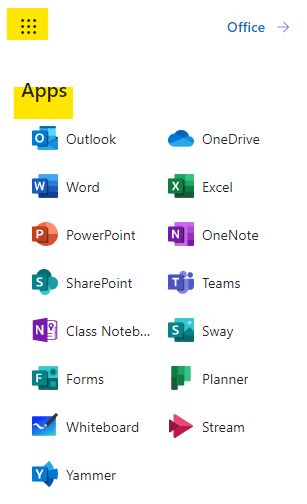
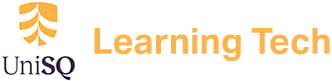

0 Comments