Engageli
Engageli is built for students and academics to support an engaging, humanised online learning environment that replicates the on-campus classroom collaborative experience in both small and large scale scenarios in order to:
- Create community through participatory/social, flexible, and active learning. This includes students ‘sitting’ together at tables engaged in collaborative activities while the instructor moves between ‘whole class’ mode, small group mode, individual discussions, and Q&A’s.
Engageli is designed for:
- Equitability and digital inclusivity supported by the use of whiteboards, shared docs, and high quality video streaming for low bandwidth participants.
Engageli is developed for:
- Multi-modality – synchronous, asynchronous, hybrid modes. If a student misses the class they can access the environment later with their friends and work through the same set of engaging interactive materials.
ENGAGELI ASYNCHRONOUS ONBOARDING MODULES
Our new Onboarding Modules are available in Playback mode, and provide a great overview of using Engageli and its features.
If you work through all modules it will take about 30 min. You can come and go and dip in as needed, although you cannot jump ahead within a module as you must work through the tasks sequentially.
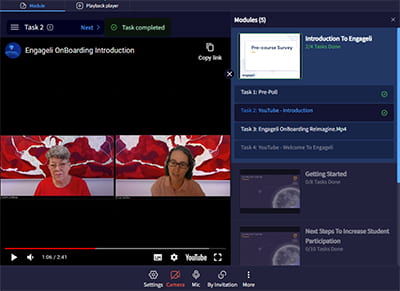
Engageli Video Gallery
Click on the tabs below to watch the latest video updates from Engageli:
You can also download the ‘5 Reasons to switch to Engageli from traditional video-conferencing’ PDF for further info.
Watch the interactive guide below to learn about the Engageli interface as an instructor.
Watch the interactive guide below to learn about the Engageli interface as a student.
Watch the video Classroom Tour for Instructors:
Watch the Learners QuickStart Video for Students:
Engageli and its applications at UniSQ:
Placeholder DO NOT EDIT
Placeholder DO NOT EDIT
Engageli - Key Features
Key features that meet learning and teaching needs at USQ:
- Aligns with the USQ virtual campus objectives in the Academic Plan
- Supports synchronous, asynchronous, hybrid, and HyFlex instruction
- Data collection focuses on student contribution, engagement, interaction and collaboration
- Polls and quizzes are integrated into class materials
- High-quality synchronous video playback
- Playback class recordings accessible by individuals and student groups for additional peer-to-peer learning
- Accessible via browser interface
- Integrated into StudyDesk
How are academics at UniSQ using Engageli?
The August 2024 Engageli Showcase featured enthusastic academics from a variety of schools sharing how they use Engageli. Nursing and Midwifery also shared their whole-school stepped approach to implementaiton over 18 months.
All videos and inforamtion are on this website (and embedded below).
Getting started with Engageli:
Placeholder DO NOT EDIT
Placeholder DO NOT EDIT
Getting started with your Engageli adventure!
Welcome to the UniSQ Engageli Pilot in 2023. This is a quick ‘getting started’ section for UniSQ Engageli pilot participants.
Once you join the pilot the following will happen:
- Access to your Engageli dashboard – this allows you to setup as many rooms as you wish. It also feeds in your course-based rooms which are setup while in StudyDesk (see below)
- Add one or more rooms to your course in StudyDesk for student access
- Join group or organise individual sessions to learn more about the features of Engageli
- Plan and prepare for synchronous and/or asynchronous student learning by exploring resources below
- Share Student Onboarding information with your course participants
Let’s get started!
Access your Engageli Dashboard
There are TWO ways to access your Engageli dashboard and setup for use with colleagues and/or students.
- Email Julie Lindsay and request a sandbox dashboard.
- Add Engageli to a course in Studydesk (see below).
Once you have done one of the above you can access Engageli Dashboard @ https://portal.engageli.com/usq and explore the many features. Note: For best results, make sure you always use Chrome browser.
Add Engageli to a course via StudyDesk
Follow the instructions on this video (updated January 2025) to add it as an LTI ‘external tool’ within StudyDesk.
This image can be downloaded from HERE and added to your StudyDesk – hyperlink it to your Engageli room! Or create your own image.

You are encouraged to also add the following to StudyDesk:
- Engageli Student Resources – to learn more about using Engageli
- Engageli Technical Requirements (for students)
How to add ONE Engageli room to your course
Engageli is added to your course StudyDesk (Moodle) as an activity. Watch this video to learn more (and below).
Adding more than one room to your course via Engageli Dashboard and StudyDesk
You may want your course to have more than one room attached to it, e.g., one for tutorials and one for student consults. Or you may have a large cohort and need more than one tutorial room.
The solution is easy!
Watch this video to learn how.
Quick start - Engageli Dashboard
Engageli Dashboard – Quick Start!
Your Engageli Dashboard is @ https://portal.engageli.com/usq
Note: For best results, make sure you always use Chrome browser.
From the first dashboard screen you can GO to the room, Copy a guest link or gain Portal access.
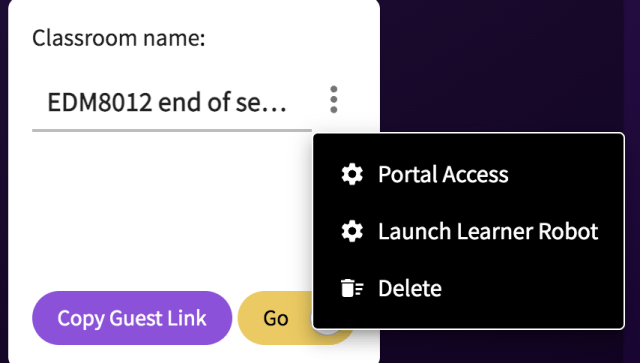
After selecting ‘Portal Access’, the main dashboard provides numerous options.
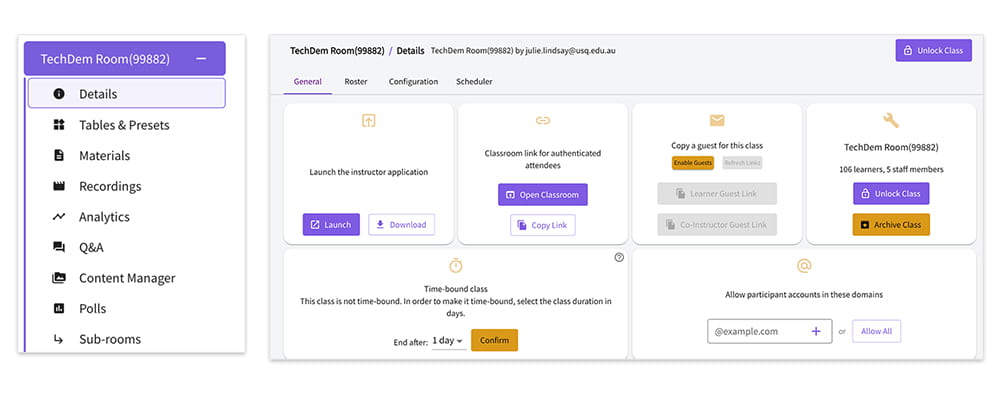
Watch this video for the basics/esentials for setting up your dashbard ready to start teaching and collect data/analytics.
This Engageli support page provides additional essential info for setting up your class via the Engageli dashboard: How to customise your classroom settings 3.0
Engageli Learning Modes - How will YOU use Engageli?
As you prepare to use Engageli, explore these key questions:
- WHAT did you want to use Engageli for? (one or more learning modes)
- WHEN will students be expected to use it?
- HOW can you best set up Engageli for successful learning?
THREE key learning modes when using Engageli:
- Synchronous Learning: A virtual classroom (similar to using Zoom) where students can interact with the content, the teacher and with each other. Engageli features include providing ‘tables’ for group interaction, high quality video streaming, sharing of screen, PDFs and other files, tasks can be sent via docs to tables/groups, interactive whiteboards…and much more
- Asynchronous Learning Mode A – Student group work: Students can enter the course Engageli room at anytime without an instructor and meet at a table for conversation, collaboration and assessment work.
- Asynchronous Learning Mode B – Tutorial/Class Playback: Students choose ‘playback’ mode when entering the Engageli room as an individual or to meet with others (groups of 10 max.) to review (playback) the tutorial or lecture recording and interact with materials such as polls. This simulates a synchronous experience and provides opportunity for students to converse and problem solve as a group.
It is likely you will integrate more than one of the above learning modes.
Using Engageli in Asynchronous (Playback) Mode
Playback mode provides access to the session recording including all interactive activities.
Students can enter the Engageli room at any time without an instructor. They do this by choosing ‘Playback’ mode.
They may want to enter the Engageli room for the following activities:
- As an individual to review the session recording and interact with materials such as polls
- To meet with others (groups of 10 max.) to review the session recording and interact/collaborate. This simulates a synchronous experience and provides opportunity for students to converse and problem solve as a group
- Meet others to complete group projects
READ more – How to use the Playback rooms
READ and share – Student use of the Playback room for group work.
Watch the video below…..
Student onboarding
Add the Engageli for Students resource to your StudyDesk to help with onboarding.
Engageli Resources:
Placeholder DO NOT EDIT
Placeholder DO NOT EDIT
Engageli for Educators
Engageli Vs 3.0
UniSQ has converted to 3.0 as of February 2023.
Watch this short video for instructors to become familiar with the Engageli 3.0 learning platform.
Other resources:
- Educator Help Centre: Getting started, class management, recording, screen sharing …and more
-
Blog post – Engageli 3.0 enables active learning in new ways
Engageli Padlet - Lots of resources! Share yours as well!
The Engageli Pilot – Resources and Collaborations Padlet (embedded below) is packed with essential and useful information. Please add anything you find or create to share with others.
Resources Link Library
Start with these resources:
Essential help guides:
- Instructor Onboarding Guide
- Welcome to Engageli – slides from USQ Workshop January 20
- Advanced Instructor Guide – This guide shares how to setup for your class (such as polls and Google docs and videos) beforehand and how to access classroom data and analytics using your Engageli data portal
- Make sure you bookmark and explore the Engageli Help Centre and Knowledge Base
Tutorial essentials:
- Browser Audio Settings
- Instructor Audio Settings – Simplified Audio – Note: All audio will be recorded in Room Mode and only those on podium (learners with hands raised or instructor(s)) will be recorded in Table Mode.
- Instructor Table Settings
- Chat, Q&A and Notes
- Share your screen as an instructor, and watch the video Screen Sharing Tips to learn how to share screen and still see the class in Engageli!
- Setup and Play Video Clips
- Setup and Distribute Class Documents
- Record and share class recordings
- Troubleshooting – for students and teachers
Engagement Metrics and Data Collection
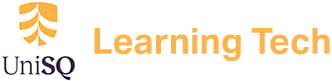
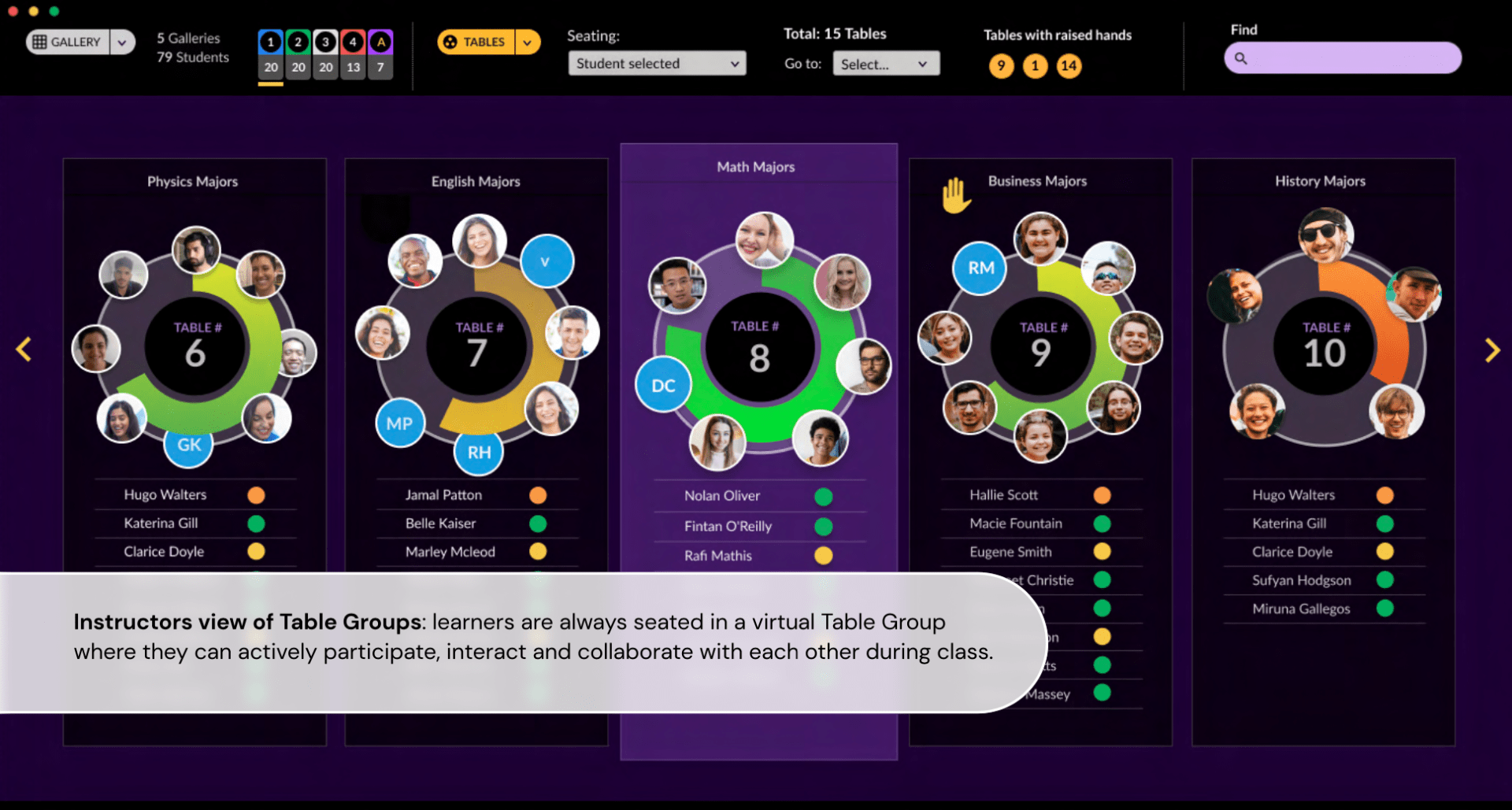

0 Comments