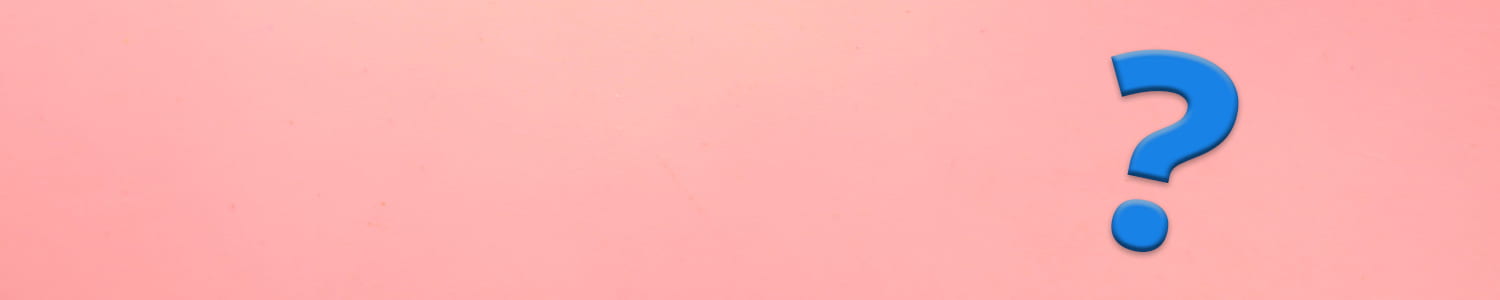Adding a header image to your Portfolio is a really simple way to customise the look and feel and make it more personal to you.
Header settings vary from theme to theme, but for the default theme we’re using for the SOC1002/SOC3002 Template, follow the steps below.
Step 1. Open the Customise Tools, where you’ll find all the settings for your site.
The link is in the black bar at the top of the page.

Step 2. Go to the ‘Header Image’ section which you’ll find in the sidebar on the left.

Step 3. Click ‘Add new image’ to upload your new header artwork.
You can also use the Randomise uploaded headers setting to have multiple headers that randomly appear on each page.

Step 4. Upload your new header artwork to the ‘Upload files’ tools and select and crop the image to fit by clicking on the ‘Select and crop’ button.
When selecting artwork, be thoughtful about the size – 1500 x 400 pixels is recommended.

Step 5. When you’ve completed uploading your header(s), click the ‘Publish’ button to save your changes.