Padlet
Padlet is an online tool with proven success in both synchronous and asychronous use at UniSQ. It is a visually interesting, collaborative, shareable ‘wall’ that can be used for the creation of community, content chunking, or interactive learning objectives.
Padlet provides for visualisation of content through embedded media, and allows students and staff to ‘post’, ‘comment’, and ‘like’.
Explore the Padlet below, which details various successful uses of Padlet @ UniSQ. You are invited to contribute your ideas and uses of Padlet.
Latest Updates:
Watch the video to the right to learn more.
Click on the headings below to learn more about Padlet and it’s applications at UniSQ:
Placeholder
Why use Padlet?
Padlet is a great tool to use for fostering student engagement. It works well for…
- Behavioural engagement – The different templates provide a variety of options for sharing and responses
- Social engagement – Participants can share via text, audio, video and hyperlinks. They can also ‘like’ or rate a post or comment emulating a social media environment
- Collaborative engagement – The digital environment supports peer to peer interaction, learning with peers and teachers, and co-creation of knowledge
Typical uses of Padlet for engaged learning include:
- Student introductions at the start of semester (and co-comments)
- Encouraging peer-feedback through posting and responding to the work of others
- Sharing of online profiles/social media such as LinkedIn or Twitter
- Thematic discussions
- Reflection on course content or stimulus material
- Sharing resources such as for a glossary or annotated bibliography
- Sharing student created artefacts such as videos, podcasts, blog posts, websites
Padlet Features
Getting a UniSQ Padlet Account
UniSQ has a university-wide Padlet BackPack account. Padlet is an approved educational technology for academic and student use at UniSQ.
All staff can apply for a Padlet account through the UniSQ Hub Form. There is no software to download, the tool is cloud-based only. Students will have access to free accounts for curriculum purposes via staff-created Padlets and not personal licenses.
One you receive a license via email login online. To log in with Single Sign On (SSO) select the ‘Login with Microsoft’ option. NOTE: Your new account is found at https://universityofsouthernq.padlet.org/ (not https://padlet.com)
Contact Julie Lindsay for more details
Making your first Padlet
Sharing Your Padlet
Adding Padlet to StudyDesk
Student Padlet Accounts
UniSQ students can have free Padlet accounts through our subscription. These instructions provide different approaches to adding students – we recommend sending out invite links.
FAQs: Using Padlet for Learning and Teaching
Using Padlet for Learning and Teaching
What should I consider when designing my Padlet?
- Be explicit in your instructions to students both at the top of your padlet as well as in column headings. Think verbs…. What do you want them to do? Read? Reflect? Post? Comment?
- Always add a couple of posts to your Padlet before you share it with students. Students are more likely to post if they’re not the first to do so.
- Padlets are more likely to re-engage students if they change: Select the setting that allows new posts to go to the top of the Padlet; Re-sort the columns occasionally; Alter the background; or…
- Teacher modelling and buy in is key. In the early stages of implementation it is good to model how to comment and to like posts. Students will follow your lead.
How do students access the Padlet?
- Students access the Padlet via a shared URL. It can also be embedded into StudyDesk or other platforms (such as WordPress)
- When setup correctly students can then add content and respond to content from others
- Watch the video above to learn more
What privacy permissions are possible?
- There are many options to choose from to ensure the preferred level of privacy, including using a password
- Activities can be designed to ensure anonymity, if preferred, or request students login and/or attach their name to the response
- Watch the video above to learn more
What expectations are there for students to use Padlet?
- Given this is an approved educational technology you can encourage students to use it as part of integrated active learning, such as student interactions and collaboration, and online socialisation
- It is advised that until USQ purchases an institutional license Padlet is not used for summative assessment
Do Padlets need to be stored beyond semester use?
(as per #11 of the 11 Minimum Requirements for Online Teaching and Learning)
- No, the material and contributions made via Padlet are usually designed to supplement and encourage active learning, sharing and possibly formative tasks for assessment. An accessible archive is not required
- It is likely that individual Padlet’s will remain online after the course finishes and this is an individual decision on the part of the academic
Are you allowed to put a USQ logo on a private Padlet?
- Yes, you are able to insert USQ logos onto Padlet documentation.
- Please note that any use of Padlet’s logo (other than where it normally appears) must be in line with the Padlet Trademark Guidelines which are available online
Further resources
Resources
Padlet analytics
Do you want usage data from your course or other Padlets? Go to Settings>Analytics
Here are some overall UniSQ stats December 2024.


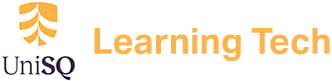

No, not yet
Yes I have used Padlet in many undergraduate courses, and it has been great for the purpose of introductions of each student. I would still use this tool.