Padlet
Padlet is an online tool with proven success in both synchronous and asychronous use at UniSQ. It is a visually interesting, collaborative, shareable ‘wall’ that can be used for the creation of community, content chunking, or interactive learning objectives.
Padlet provides for visualisation of content through embedded media, and allows students and staff to ‘post’, ‘comment’, and ‘like’.
Explore the Padlet below, which details various successful uses of Padlet @ UniSQ. You are invited to contribute your ideas and uses of Padlet.
New features in May 2024! These include:
-
Add images to comments – great when asking students to respond to resources or peers
-
Updates to accessibility – always good to know!
-
Customising post fields – when asking participants to post, customisation streamlines and focuses what you are wanting to receive
-
AI Guided discussion boards – another AI feature making Padlet a more useful tool
-
Auto remake links – if you want students to get a personal copy of a Padlet – requires them to have a UniSQ Padlet account – which you can give them
Watch the video to the right to learn more.
Click on the headings below to learn more about Padlet and it’s applications at UniSQ:
Placeholder
Why use Padlet?
Padlet is a great tool to use for fostering student engagement. It works well for…
- Behavioural engagement – The different templates provide a variety of options for sharing and responses
- Social engagement – Participants can share via text, audio, video and hyperlinks. They can also ‘like’ or rate a post or comment emulating a social media environment
- Collaborative engagement – The digital environment supports peer to peer interaction, learning with peers and teachers, and co-creation of knowledge
Typical uses of Padlet for engaged learning include:
- Student introductions at the start of semester (and co-comments)
- Encouraging peer-feedback through posting and responding to the work of others
- Sharing of online profiles/social media such as LinkedIn or Twitter
- Thematic discussions
- Reflection on course content or stimulus material
- Sharing resources such as for a glossary or annotated bibliography
- Sharing student created artefacts such as videos, podcasts, blog posts, websites
Getting a UniSQ Padlet Account
UniSQ has a university-wide Padlet BackPack account. Padlet is an approved educational technology for academic and student use at UniSQ.
All staff can apply for a Padlet account through the UniSQ Hub Form. There is no software to download, the tool is cloud-based only. Students will have access to free accounts for curriculum purposes via staff-created Padlets and not personal licenses.
One you receive a license via email login online. To log in with Single Sign On (SSO) select the ‘Login with Microsoft’ option. NOTE: Your new account is found at https://universityofsouthernq.padlet.org/ (not https://padlet.com)
Contact Julie Lindsay for more details
Making your first Padlet
Sharing Your Padlet
Student Padlet Accounts
UniSQ students can have free Padlet accounts through our subscription. These instructions provide different approaches to adding students – we recommend sending out invite links.
Padlet Slideshow feature
Padlet will create a slideshow from the contributions on the Padlet.
To do this take any Padlet, go to the three dots menu on the RH side and chooce slideshow – as shown in the image below.
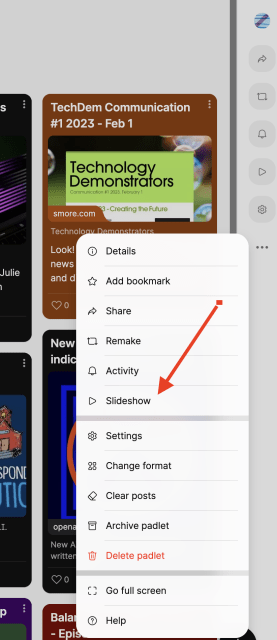
Here is an example:
- The TechDem latest news Padlet (as it appears normally)
- Now browse the posts using the slideshow feature
More help - making and using Padlet
This video by Richard Byrne is a timely resource for all padlet users
FAQs: Using Padlet for Learning and Teaching
Using Padlet for Learning and Teaching
What should I consider when designing my Padlet?
- Be explicit in your instructions to students both at the top of your padlet as well as in column headings. Think verbs…. What do you want them to do? Read? Reflect? Post? Comment?
- Always add a couple of posts to your Padlet before you share it with students. Students are more likely to post if they’re not the first to do so.
- Padlets are more likely to re-engage students if they change: Select the setting that allows new posts to go to the top of the Padlet; Re-sort the columns occasionally; Alter the background; or…
- Teacher modelling and buy in is key. In the early stages of implementation it is good to model how to comment and to like posts. Students will follow your lead.
How do students access the Padlet?
- Students access the Padlet via a shared URL. It can also be embedded into StudyDesk or other platforms (such as WordPress)
- When setup correctly students can then add content and respond to content from others
- Watch the video above to learn more
What privacy permissions are possible?
- There are many options to choose from to ensure the preferred level of privacy, including using a password
- Activities can be designed to ensure anonymity, if preferred, or request students login and/or attach their name to the response
- Watch the video above to learn more
What expectations are there for students to use Padlet?
- Given this is an approved educational technology you can encourage students to use it as part of integrated active learning, such as student interactions and collaboration, and online socialisation
- It is advised that until USQ purchases an institutional license Padlet is not used for summative assessment
Do Padlets need to be stored beyond semester use?
(as per #11 of the 11 Minimum Requirements for Online Teaching and Learning)
- No, the material and contributions made via Padlet are usually designed to supplement and encourage active learning, sharing and possibly formative tasks for assessment. An accessible archive is not required
- It is likely that individual Padlet’s will remain online after the course finishes and this is an individual decision on the part of the academic
Are you allowed to put a USQ logo on a private Padlet?
- Yes, you are able to insert USQ logos onto Padlet documentation.
- Please note that any use of Padlet’s logo (other than where it normally appears) must be in line with the Padlet Trademark Guidelines which are available online
Further resources
Resources
- Workshop with Padlet October 2021 – RECORDING (passcode: 5n+Vt4w$)
- Padlet help site
- What is Padlet: Teachers step by step guide
- How to allow student posts to be identified, as opposed to anonymous
- Padlet’s accessibility standards
- Adding students to your Padlet account (so they are not anonymous contributors)
Examples from UniSQ
Recent examples of Padlets currently being used by UniSQ students and staff:
- EDM8014: English Literacy and Special Educational Needs – Students are invited to respond to module-based activities. Teacher: Cecily Andersen (Passcode: EDM80142021)
- EDM5010 example: EDM5010
- Creative Arts at USQ
Padlet analytics
Do you want usage data from your course or other Padlets? Currently the self-serve analytics option is not working, however if you want stats/analytics on your Padlet please contact Padlet directly using hello@padlet.com
… and don’t forget to share the Padlet URL!
Here are some stats sent by Padlet re the UniSQ account in April 2023.
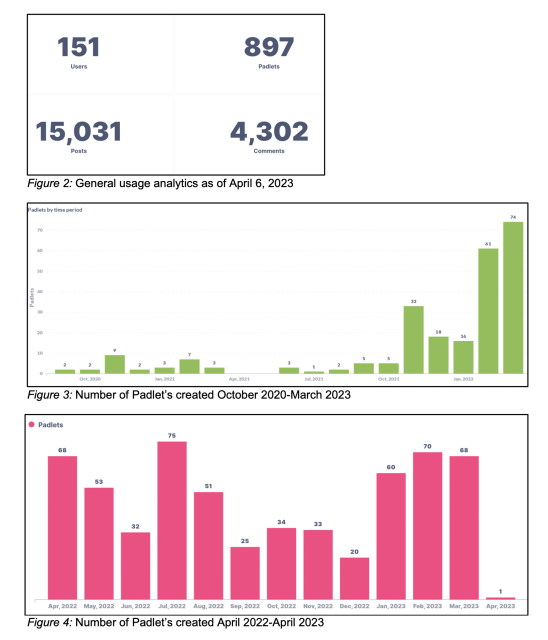
Padlet Updates November 2023
In November 2023 Padlet introduced over 40 new features. These include:
Watch the video below to learn more.
10 New Padlet Features you CANNOT live without - August 2023
- Polls – yet another way to support student interaction and sharing
- Mentions – use of the @ symbol to tag someone on the Padlet who is a registered collaborator
- Schedule posts – What a great feature to help you plan the learning journey when using Padlet!
- I Can’t Draw – An AI image generating feature – Wow!
- Updates to Slideshow (Auto-play, Navigation bar, QR codes) – Such a cool feature…..do we still need to use PPT?
- Export and embed slideshows – even more facility with the slideshow feature!
Padlet Updates March 2023
A short video sharing updates.
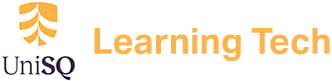

No, not yet
Yes I have used Padlet in many undergraduate courses, and it has been great for the purpose of introductions of each student. I would still use this tool.