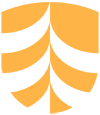For Staff
UniSQ Staff are welcome to use Create@UniSQ with both students and colleagues. There are a range of options, including joining the TechDems Student WordPress Portfolios initiatives, or simply implementing it as part of a project with your colleagues.
Implementing WordPress portfolios into your course
Teachers / Course Examiners / Program Coordinators are invited to integrate Create@USQ WordPress portfolios into an individual course and across a program.
Support is available for planning, designing, implementing and managing a student portfolio approach in your school/discipline.
Follow the steps below for successful integration.

Steps for successful integration of WordPress student portfolios
Follow these essential steps to successfully integrate student portfolios into your course and program.
STEP 1 – Learning about portfolios
Make sure you read the material about Portfolio Resources as background information to the purpose and facility of online student portfolios for learning and teaching.
This includes information about: ‘What is a portfolio?’, ‘Why create a portfolio?’, ‘Reflection and portfolio development’, and ‘Student online portfolios to support reflective learning and employability’.
STEP 2 – Preparation and Planning - Portfolio Elements for Learning and Teaching Success
We have identified SIX key elements requiring discussion and planning leading to successful portfolio implementation. These are:
- Purpose
- Design
- Assessment
- Approach (pedagogy)
- Creation and Support.
DOWNLOAD the interactive Portfolio Elements for Learning and Teaching Success as a guide for course, program and School-based planning.
STEP 3 – Undertaking to implement WordPress portfolios
Register an EOI to provide WordPress portfolios for your students via the online form: Student ePortfolios with Create@USQ 2023. You will then be contacted for further discussion around course requirements and support needed.
This includes:
- Discussing the purpose of your student portfolios such as employability, reflection, personal branding
- Exploring assessment design and alignment with course objectives.
STEP 4 – Prepare Portfolios for Your Students
Student portfolios are batch processed from a discipline or course specific template.
View the current templates on the Portfolio Templates page and get in touch with the Learning and Teaching Quality Partners to discuss any template requirements and arrange batch processing.
STEP 5 – Deliver Portfolios to Your Students
In order to batch process portfolios for your students you must:
- Confirm the template structure
- Share the final class list for batch processing
- Set up relevant information within StudyDesk to support student understanding of their WordPress portfolio (how they will receive it, what to do when it arrives, where to find support, etc)
- Organise online or in-person tutorial support for student portfolio development (optional)
There is a useful resource on the Create@UniSQ site which can be shared in StudyDesk sites.
See: https://create.usq.edu.au/dev/first-login-student-portfolios/
Support Resources for Educators
Managing Student Portfolios
CampusPress provides a facility for the management of student portfolios called MyClass. This brings together your cohort of portfolios into a single portal.
This post-grad education portal is a good example.

Managing a MyClass course portal
The video below provides a bespoke look into a Create@USQ course where students are developing portfolios and teachers manage students portfolios through a MyClass portal.
Collating lists of users, posts and comments
The video below shares how to access the dashboard reports to collate lists of users, posts and comments.
Additional resources
These additional resources will extend your understanding of MyClass and student blog/portfolio management.