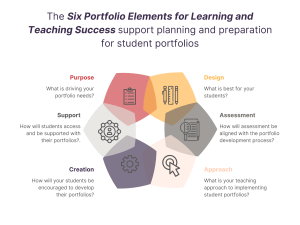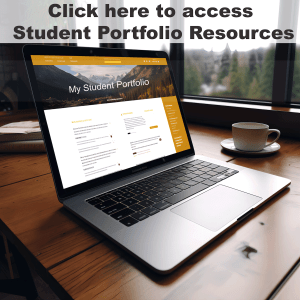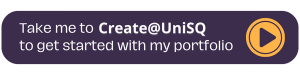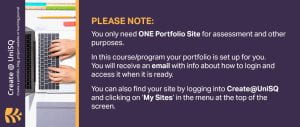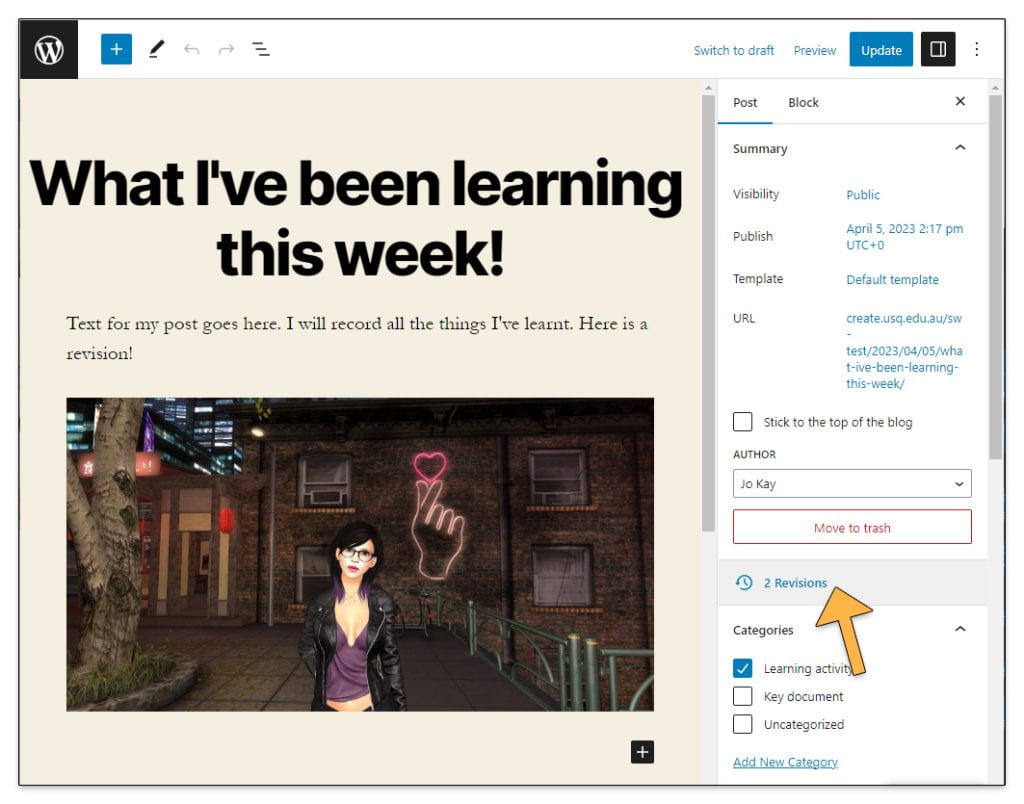For Staff
Create@UniSQ is the preferred online student portfolio platform for learning and teaching at UniSQ (now that Mahara / ePortfolio is decommissioned). The platform used is WordPress as it provides flexible options and tranferability upon graduation. The outsourced host is CampusPress. Below you will find details for staff who wish to embed student portfolios into their course/program/discipline. The introductory material available here also provides planning resources for pedagogcial adoption of portfolios regardless of platform.
About WordPress portfolios for your course
Course-based WordPress portfolios are usually batch processed from a template which is designed for your school and/or discipline. They are delivered to students according to your needs. The majority of courses use the batch processing method however the self-serve option is now available on the Create@UniSQ site.
Support is available from Learning and Teaching Futures (email edtech team) for planning, designing, implementing and managing a student portfolio approach in your school/discipline.
Make sure you WATCH the video and READ the steps below for successful portfolio integration into your courses and programs.

Steps for successful integration of WordPress student portfolios
Follow these essential steps to successfully integrate student portfolios into your course and program.
STEP 1 – Learning about Portfolios: Background, Purpose and Function
Learning about Portfolios
Make sure you read and view the material on the Portfolios page as background information to the purpose and facility of online student portfolios for learning and teaching.
This includes information such as:
- ‘What is a portfolio?’
- ‘Why create a portfolio?’
- ‘Reflection and portfolio development’
- ‘Student online portfolios to support reflective learning and employability’
A key understanding is the Stages of Portfolio Development, reiterated in the resources above. Four stages detail the process students can follow to build a professional and/or learning portfolio to meet assessment requirements and employability. These stages are: Collect, Select, Reflect and Connect.
This image shares a brief overview – click the image to enlarge for clearer viewing.
Research and Literature
This downloadable PDF document provides a literature review and research into the background, purpose and function of online portfolios, updated May 2023.
May 2023 – Literature – Background purpose & function of Portfolios
STEP 2 – Preparation and Planning - Six Portfolio Elements for Learning and Teaching Success
Explore the Six Portfolio Elements for Learning and Teaching Success as an essential part of planning and preparation for implementing student portfolios. These steps require discussion with colleagues, school leaders, and program coordinators. The Learning and Teaching Futures edtech team are also willing to chat about your pedagogical and assessment goals for portfolios.
Overview of the Six Portfolio Elements for Learning and Teaching Success
This image shares a brief overview – click the image to enlarge for clearer viewing.
- Purpose
- What is driving your portfolio needs?
- What type of portfolio do you want your students to create?
- Why would your students bother to create a portfolio?
- What would an exemplar student portfolio in your discipline look like? (first year? second year? upon graduation?)
- Design
- What type of portfolio is best for your students? (such as showcase, professional, learning, assessment, combination?)
- Will students be given a template to start their portfolio work?
- How will the attributes of the template align with the type of portfolio?
- What role does reflective learning and reflection play in your choice of design?
- Assessment
- How will assessment be aligned with the portfolio development process (Collect, Select, Reflect, Connect)?
- How will formative assessment be linked in?
- How will summative assessment be shared and acknowledged?
- What is the role of authentic assessment in your discipline?
- What is the role of reflective practice and reflection regarding assessment?
- How will media-rich assessment that utilises audio and/or video be treated?
- How will assessment be aligned in first year? postgraduate? and so on
- Approach (pedagogy)
- What is your teaching approach to implementing student portfolios?
- How will you integrate portfolios into the course and program?
- When will portfolios be integrated within a course and discussed/shared with students?
- What are your communication techniques to ensure all teachers and markers are on the same page?
- How will you ensure all students understand the purpose and what is expected of them for portfolio development?
- What professional learning / training / staff capacity building do you need? Before the teaching period? During the teaching period?
- How will you evaluate the impact and success of portfolios in your course/ program?
- How will you ensure scalability and sustainability of student portfolios in your program/course?
- Creation
- How will your students be encouraged to develop their portfolios? Such as weekly prompts, assessment triggers, other.
- How does the development process align with your purpose and design requirements?
- What approach will students be encouraged to take regarding:
- Use of portfolios for assessment
- Collecting, selecting, reflecting and connecting
- Developing a ‘brand of me’ digital narrative or digital brand via their portfolio
- How will students be encouraged to develop their portfolios to reveal a unique point of difference for future employability?
- How will you encourage students to use portfolio development to improve their digital literacy?
- Support
- How will students access their portfolio?
- Where will students go to find out how to develop their portfolio?
- How will staff access their students portfolios?
- Will your school/program/discipline want a portfolio hub or portal?
- If so, what is the purpose of the hub?
- To share the purpose and development process of portfolios with students?
- To gather bespoke program and course resources for student learning?
- Other?
- How will assessments linked with portfolios be delivered in conjunction with StudyDesk?
- Where will students go for technical support?
- Where will staff go for technical and pedagogical support?
DOWNLOAD the Six Portfolio Elements for Learning and Teaching Success interactive worksheet to use when planning for course and program implementation.
STEP 3 – Pre-implementation of WordPress Portfolios
Now that you are introducing Create@UniSQ WordPress portfolios into your course the following actions are important to read, understand and apply.
Remember: Preparation for student WordPress portfolios using CampusPress is the key to success!
Pre-Implementation actions
- Contact the edtech team in Learning and Teaching Futures, led by Julie Lindsay, to discuss your student portfolio needs
- Discussions with colleagues, which may include:
- The purpose of your student portfolios such as employability, reflection, personal branding
- Exploration of assessment design and alignment with course learning outcomes
- Determining the discipline template to be used (most student portfolios are batch-processed using a template)
- View the current templates on the Portfolio Templates page
- If there is not one there for your discipline or you want a refreshed design please get in touch asap
Note: Some of your students may already have a WordPress portfolio (e.g., those now beyond first year, or have transferred from another discipline). Be aware they will not be given another portfolio. Each student receives ONE portfolio (usually via batch processing) and should design and edit this to accommodate different personal and academic needs including moving programs and adding courses. Issues related to this can be discussed with the Create@UniSQ team.
StudyDesk integration of WordPress portfolios
It is very important to have clear signposting and provide advice to students about their WordPress portfolios to avoid confusion. Make sure your students are advised and understand they will develop a Create@UniSQ WordPress portfolio and that the portfolio will be created for them (usually, unless another arrangement is made) and in the first instance communicated to them via email.
Suggestions for including communication in your StudyDesk:
- Banner(s) – Stating the course uses WordPress portfolios, when they will arrive, and where to get more information
- LH Menu – Ideally there should be a link to the specific hub your students will refer to for skill-building and further advice. View all portfolio hubs at the end of this page.
- Announcements – regular communication that shares the process of receiving and working with portfolios and where to get help
Here is an image and a collection of banners you can download and use on StudyDesk. The image would be ideal for the LH menu or in the section where you explain portfolios. The banner(s) are ideal for sections where you introduce and/or refer to portfolios.
To access these images right-click on the image to download. The image should be linked to the course/discipline/school hub (see below) or to the Create@UniSQ.
We have also designed an online mini-course (which takes about 20 min to complete) to raise student awareness of the what and why regarding portfolios. We suggest you link to this in your preliminary intro to WordPress portfolios. It is designed using the Articulate platform – if you would prefer to embed this into your SD reach out to us for the code.
Here is the mini-module: Portfolios for Learning
If you need help setting up your StudyDesk for portfolios contact us – we are here to support
Portfolio Resource Hubs
Most disciplines, programs or schools have a portfolio hub where additional resources are available to learn how to create a portfolio. The hub may also contain bespoke material according to the school and/or individual course needs. Scroll to the end of this page to see current hubs. If your discipline is not there or you need something added or altered contact Julie Lindsay.
Some student portfolios, as per request of the school, are connected to course hubs by MyClass. The MyClass Settings help ‘control’ what students can do on their personal portfolios. Note:
- Student cannot change the privacy of their site when the portfolio is attached to MyClass
- Student can change the privacy of their site if they are using standalone portfolios that are not attached to MyClass
Adding Course Examiners and Markers
When using MyClass, course examiners and markers need to be added to course hubs and assigned the role of teacher.
This is the process:
- The course examiners are added to the hub before the student portfolios are created
- Markers are added to the course hub once the course examiner confirms the list of markers
Exception – Markers for Nursing courses
Markers for nursing courses are added as ‘super-teachers’ once the course examiners confirm the list and aren’t added to the nursing course hubs.
STEP 4 – Requesting and Delivering WordPress Portfolios to Students
There are two actions that take place in order for students to receive their personal WordPress portfolio: Requesting and Delivering.
Requesting portfolios for your students from CampusPress via batch processing
WordPress portfolios are batch processed from a discipline specific template. When you want students to receive their batch processed portfolio the following communication with CampusPress is essential. You must do this at least three days before you require delivery to students.
You can copy and paste this into an email to CampusPress (contact@campuspress.com) and add your course details.
Subject line: (must include UniSQ and course ID)
- Sample Subject line: UniSQ: VIS1020 student portfolios
Body of the email:
- I’ve attached the list of students in XXXX [course code]. Some of these students might already have a portfolio and the rest need to be created using this template site XXXX [View all templates here]. Note: New template designs can be organised through Learning and Teaching Futures (Julie) before batch processing takes place
- Please attach them to this hub XXXX – [add hub (this is optional) – current list is at the end of the Portfolios page]. Note: Attaching to a hub (MyClass portal) is optional – discuss your needs with the LTF team first
Attachment to the email:
- Send a class list spreadsheet (download from StudyDesk) with Student name, email and ID
- IMPORTANT – make sure you remove any staff members from this list
- CC the email to Julie Lindsay
Delivering Portfolios to Students
It is very important that you welcome your course/students to WordPress portfolios from the start of the semester. Yes we know you may not have an assessment related to portfolios until later, however we encourage you to build anticipation and excitement around the personal ownership of an online portfolio with your students.
Here is sample text you could use in StudyDesk – please note the XXXX for you to add more bespoke detail.
Student WordPress Portfolios – Important InformationDuring the course you will be using a Create@UniSQ Student Portfolio built on the WordPress platform to share your learning. Portfolios are a collection of artefacts and reflections that help you compile in one space all your skills, achievements, and reflections. These can be used in applying for jobs or building your professional profile. In this course the main purpose of your Portfolio is XXXX [add your purpose, e.g., : curate evidence of your learning from the topics, or reflect on practice]. There are some important details you need so that you are able to use and access your portfolio. You will be advised when your portfolio is ready for you to access. Some of you may already have a WordPress portfolio. Use the Getting Started web site to:
We have a bespoke hub for XXXX at XXXX [add portal link here as needed, e.g., for School of Education at Education Portfolios Hub] Technical Support If you require technical support you can contact CampusPress, who are an external organisation providing the infrastructure for Create@UniSQ WordPress. Do NOT to contact ICT Support. Try these support articles at the WordPress Support and FAQ page on Create@UniSQ. Before you get started I’d like you to look at this mini-module, Portfolios for Learning, to set the scene for why we are using portfolios. |
Email sent to students (from CampusPress)
To avoid confusion the following information could be shared with students so they know what to expect when receiving their portfolio. The best way for students to access their portfolios is described in the communication box above.
Students are only sent an email when their site is created, and what email they are sent depends on how their site is created. If their site is created using batch processing they will only be sent an email with the Subject line: New Site Welcome. [Other options to create their sites can send both a new site welcome email and a new user email]. The email is sent from noreply@m14819.wphostedmail.com
The user emails would look like the following. The words written in Capital are replaced with their details.
New site welcome:
Dear New User,
Congratulations! Your new SITE_NAME website has been successfully set up at: BLOG_URL
You can log in as administrator using your UniSQ login details.
Login Here: BLOG_URLwp-login.php
As a site user you can write posts, pages, customise your site and do a whole lot more.
To help get you started we’ve put together Help! materials on the Create@UniSQ portal at https://create.usq.edu.au
If you need further support or have a question please contact us on the portal at https://create.usq.edu.au/support
Thanks again for joining Create@USQ!
–The Create@UniSQ Team
New user email:
Dear User,
Your new account is set up.
You can log in with the following information:
Username: USERNAME
Password: PASSWORD
LOGINLINK
Thanks!
–The Create@USQ Team SITE_NAMEn>
Just to reiterate…
Course coordinators should not be telling students that all of them will be sent an email when their portfolios are created, and to use this email to log into their portfolios, because:
- Many of your students already have existing portfolios and these students don’t receive a new email when the Batch Create file is processed for the new students
- Students may not understand that the New Site Welcome email is their information for logging into their portfolio and can mark it as spam or delete the email.
Make sure you:
- Set up relevant information within StudyDesk to support student understanding of their WordPress portfolio (how they will receive it, what to do when it arrives, where to find support, etc)
- Organise online or in-person tutorial support for student portfolio development from Learning and Teaching Futures (optional but a good idea!)
- Add the communication (in the grey box above) to your StudyDesk to help students find their processed portfolios.
This graphic might also be useful to place in your StudyDesk under the text.
Right click and save to your computer first.
STEP 5 – Supporting Student Portfolio Development
Your students now have their portfolios! What next?
Student Portfolio Development
Portfolio development may be driven by assessment requirements, or not. Regardless there are lots of resources to help your students learn about WordPress and make vital decisions about what to add to and do with their portfolios.
Key resources for students to understand and develop their portfolios
- Portfolio Mini-Course (also embedded below). This will take 20-30 minutes to complete. It has been designed to provide the ‘why’, the ‘what’, the ‘four stages of portfolio development’, and a fun quiz at the end.
- Direct students to the Create@UniSQ Getting Started resources.
- Direct students to the school, course or discipline portal full of bespoke resources
- Invite one of the edtech team to one or more of your tutorials to support student understanding of WordPress portfolios
Support Resources for Educators
Managing Student Portfolios using My Class
CampusPress provides a facility for the management of student portfolios called My Class, which is designed to connect student sites to a ‘course blog’ where facilitators can control privacy, comment moderation, post moderation and what students can do on their sites.
This brings together your cohort of portfolios into a single portal and allows for It is an option that can be useful when managing student portfolios, but is not a mandatory tool.
View the slides below for an overview of using the My Class Tools
Download Slides in PDF Format.
MyClass Resources
These additional resources will extend your understanding of MyClass and student blog/portfolio management:
Tracking Revisions on Students Posts and Pages
The Create@UniSQ platform records all changes on posts and pages within the database and keeps 50 records on each post or page. These can be easily accessed so that publication date and changes can be tracked.
In the event that a student makes changes after the due date of an assignment, it is possible to compare versions and identify the state of the post or page on it’s due date.
This feature is useful for ensuring students have submitted completed work on time, and can also be used in the event that a student appeals a grade.
If you are using My Class to manage your students’ portfolios, you will already have administrator access which will allow you to check revisions on posts and pages.
To do so, go to the student’s portfolio site and edit the post or page in question. You’ll see revisions in the toolset on the right hand side of the page.
For further information or assistance with tracking revisions on posts or pages, please contact the Technology Demonstrators Team for assistance: edtech@unisq.edu.au.